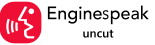How can we help you?
Find answers to your questions and learn how to use Enginespeak
Watch How It WorksGetting Started
Uploading Videos
Account & Settings
Frequently Asked Questions
To create an account:
- Click the "Login" button in the header
- In the popup, click "Create an Account"
- Fill in your details (name, email, phone, password)
- Complete the reCAPTCHA verification
- Click "Create Account"
- You'll receive an OTP via email - enter it to verify
- Your account is now active!
Alternatively, you can sign up quickly using your Google account.
To upload a video:
- Login to your account
- Go to "My Account" from the header dropdown
- Click on "My Videos" in the sidebar
- Click "Add New Video" button
- Fill in video details (title, description, category)
- Select your video file to upload
- Click "Upload" and wait for processing
- Your video will be live once processing completes!
Supported formats: MP4, MOV, AVI, WMV, FLV, WEBM
Recommended format: MP4 (H.264 video codec, AAC audio codec)
Maximum file size: Varies based on your account type
To start a live radio broadcast:
- Click "GO LIVE RADIO" in the header
- Go to "My Radio Channels" or create a new one
- Click "Manage DJ Broadcast"
- Fill in broadcast details (title, description)
- Click "Begin" button at the bottom to start streaming
- Share your broadcast link with listeners
- Click "End Live" when you're done
To start a live video stream:
- Click "GO LIVE VIDEO" in the header
- Click "Manage Video Broadcast"
- Fill in stream details (title, description, category)
- Allow camera and microphone permissions
- Click "Go Live" button to start streaming
- Share your stream link with viewers
- Your stream will be automatically recorded
To create a live meeting:
- Login to your account
- Go to "My Account" → "My Live Meetings"
- Click "Add New Meeting"
- Fill in meeting details (title, description, date/time)
- Click "Create Meeting"
- Share the meeting link with participants
- Start the meeting at the scheduled time
To subscribe to a channel:
- Watch any video or visit a channel page
- Click the "Subscribe" button below the video
- You'll now receive updates when they upload new content
- To unsubscribe, click "Subscribed" button again
Note: You must be logged in to subscribe to channels.
To change your password:
- Login to your account
- Go to "My Account" from the header
- Click on "Change Password" in the sidebar
- Enter your current password
- Enter your new password (minimum 6 characters)
- Confirm your new password
- Click "Update Password"
To reset your password:
- Click "Login" in the header
- Click "Forgot password?" link
- Enter your registered email address
- You'll receive an OTP via email
- Enter the OTP to verify
- Create a new password
- Login with your new password
To delete your account, please contact our support team at support@enginespeak.com with your account details. We'll process your request within 24-48 hours.
Note: Deleting your account is permanent and cannot be undone. All your videos, playlists, and data will be removed.
You can login to your account in three ways:
- Email & Password: Click "Login" in the header, enter your email and password
- Phone & Password: Enter your phone number with country code and password
- Google Account: Click "Continue with Google" for quick login
If you see the Google One-Tap prompt, you can also login directly by selecting your Google account.
To upload short-form vertical videos (Cuts):
- Login to your account
- Go to "My Account" → "My Cuts"
- Click "Add New Cut" button
- Upload your vertical video (9:16 aspect ratio recommended)
- Add title, description, and hashtags
- Click "Upload"
Recommended: Videos should be 15-60 seconds, vertical format (1080x1920)
Use the search bar at the top of any page:
- Click the search icon in the header
- Type your search query (keywords, channel names, topics)
- Press Enter or click the search button
- Filter results by Videos, Audios, or Meetings
You can also browse by categories from the home page.
To like a video:
- Login to your account
- Watch any video
- Click the thumbs up (Like) icon below the video
- Click again to unlike
To comment:
- Scroll to the comments section below the video
- Type your comment in the text box
- Click "Post Comment"
Note: You must be logged in to like or comment.
To edit video information:
- Go to "My Account" → "My Videos"
- Find the video you want to edit
- Click the "Edit" button
- Update title, description, category, or thumbnail
- Click "Update Video" to save changes
To delete your uploaded video:
- Go to "My Account" → "My Videos"
- Find the video you want to delete
- Click the "Delete" button
- Confirm deletion in the popup
Warning: Deleted videos cannot be recovered!
As a viewer:
- Login to your account
- Watch any live stream
- Click the "Chat" button
- Type your message and press Enter
- Your messages appear in real-time for everyone
As a broadcaster:
- You can see all viewer messages in real-time
- Respond to your audience during the stream
- Chat is automatically enabled when you go live
To end your broadcast:
- Click the "End Live" button at the top of your stream
- Confirm that you want to end the broadcast
- Your stream will stop immediately
- The recording will be automatically saved to your archives
Note: Once ended, you cannot resume the same broadcast. You'll need to start a new one.
To join a meeting:
- Click the meeting link shared by the host
- Login to your account (if not already logged in)
- Allow camera and microphone permissions when prompted
- Click "Join Meeting"
- You'll enter the meeting room with other participants
You can also browse public meetings from the Meetings page.
During a meeting, you can:
- Mute/Unmute: Control your microphone
- Camera On/Off: Toggle your video feed
- Screen Share: Share your screen with participants
- Chat: Send text messages to everyone
- Leave Meeting: Exit the meeting room
Host controls: The meeting creator can also mute participants, end the meeting for all, and manage recording.
Yes! Meetings can be recorded:
- Automatic Recording: Enable this option when creating the meeting
- Manual Recording: Start/stop recording during the meeting (host only)
- Recordings are saved to your account after the meeting ends
- Access recordings from "My Account" → "My Live Meetings"
Note: All participants will be notified when recording starts.
To complete your profile:
- Go to "My Account" from the header dropdown
- Click "My Profile"
- Upload a profile picture
- Add/edit your display name
- Write a bio/description
- Add your social media links (optional)
- Click "Update Profile" to save
A complete profile helps viewers connect with your content!
To change your email:
- Go to "My Account" → "My Profile"
- Click "Change Email"
- Enter your new email address
- Verify with OTP sent to new email
- Your email will be updated
For phone number changes, contact support at support@enginespeak.com
You can control:
- Video Privacy: Set videos as Public, Unlisted, or Private
- Channel Visibility: Show/hide your channel from search
- Comments: Enable/disable comments on your videos
- Subscriber Count: Show/hide your subscriber count
Manage these settings from "My Account" → "Privacy Settings"
Yes! To upload audio files:
- Go to "My Account" → "My Audios"
- Click "Add New Audio"
- Upload your audio file (MP3, WAV, AAC)
- Add title, description, and cover image
- Click "Upload"
Perfect for podcasts, music, audiobooks, and radio shows!
To create your radio station:
- Login and go to "My Account"
- Click "My Radio Channels"
- Click "Add New Radio Channel"
- Fill in channel details (name, description, category)
- Upload channel logo/cover image
- Click "Create Channel"
Once created, you can start DJ broadcasts from your channel!
To control your notifications:
- Go to "My Account" → "Notifications"
- Choose which notifications you want to receive:
- New uploads from subscribed channels
- Live stream alerts
- Comment replies
- New subscribers
- Select delivery method (Email, Push, SMS)
- Click "Save Settings"
If videos won't play, try these solutions:
- Check internet connection: Make sure you have stable internet
- Clear browser cache: Clear cookies and cached files
- Update browser: Use the latest version of Chrome, Firefox, or Safari
- Disable extensions: Ad blockers may interfere with playback
- Try different browser: Test in another browser
If the problem persists, contact support with the video URL.
Common upload issues and solutions:
- File too large: Check file size limits for your account
- Unsupported format: Convert to MP4 (H.264)
- Internet interrupted: Ensure stable connection during upload
- Browser timeout: Try uploading smaller files or use a different browser
If issues continue, compress your video or contact support.
Monetization features may be available based on:
- Minimum subscriber requirements
- Content quality and compliance
- Watch time hours
Contact us at support@enginespeak.com to learn more about monetization opportunities.
Important guidelines:
- Only upload content you own or have rights to use
- Don't use copyrighted music without permission
- Don't re-upload others' videos without permission
- You retain ownership of your original content
Violations may result in video removal or account suspension. See our Terms of Use for details.
Enginespeak is a free speech platform, but we prohibit:
- Illegal content
- Spam and misleading content
- Harassment and bullying
- Violence and graphic content (without proper warnings)
- Child exploitation
Read our full Terms of Use and Privacy Policy.
To report content that violates guidelines:
- Click the three-dot menu on the video
- Select "Report"
- Choose the reason for reporting
- Add additional details (optional)
- Submit the report
Our moderation team will review reports within 24 hours.
Yes! Enginespeak is available on:
- iOS: Download from the App Store
- Android: Download from Google Play Store
The mobile app includes all features: watch, upload, live stream, and join meetings on the go!
Alternatively, our website is fully mobile-responsive and works great on any device.
Still need help?
Can't find what you're looking for? Our support team is here to help!
Email Support
Support Hours: Monday - Friday, 9:00 AM - 6:00 PM
We typically respond within 24 hours